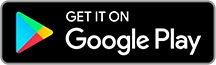Under the menu item ABSENCE you will find CREATE ABSENCE.
Fill in the details here. The start date of the absence must be entered. If it is not clear how long the absence will last, the end date can be left open. Optionally, you can also send a picture or a document, such as a doctor’s note. Press SEND to send the absence to the class teacher. Once the absence has been read, you will receive a read confirmation.
If an absence is created by a teacher after the absence has been announced, for example by telephone, you will also receive a confirmation.
If the absence has not yet been completed, the absence icon will be red. As soon as it is confirmed, the icon will change to grey.